-
Adding Arc path to the linux user’s environment

To execute Arc, just by typing arc in the command line, you need to add Arc path to the user’s environment.
-
Getting started with Arc Server on Windows
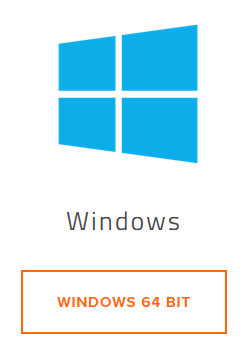
Some features will work with TM1 10.2.2 but a number of important APIs are only present in TM1 11+, for this reason we can’t help you if you are on TM1 10.2.2 or earlier.
-
Getting started with Arc Server on Linux

Some features will work with TM1 10.2.2 but a number of important APIs are only present in TM1 11+, for this reason we can’t help you if you are on TM1 10.2.2 or earlier.
-
Getting started with Arc Server on Mac
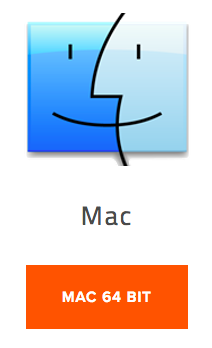
Some features will work with TM1 10.2.2 but a number of important APIs are only present in TM1 11+, for this reason we can’t help you if you are on TM1 10.2.2 or earlier.
-
Generating an Arc license

These instructions are for customers who have purchased Arc. If you are new to Arc and just want to try it out see this article on setting up a trial:
-
Initializing Arc with a server without internet connection
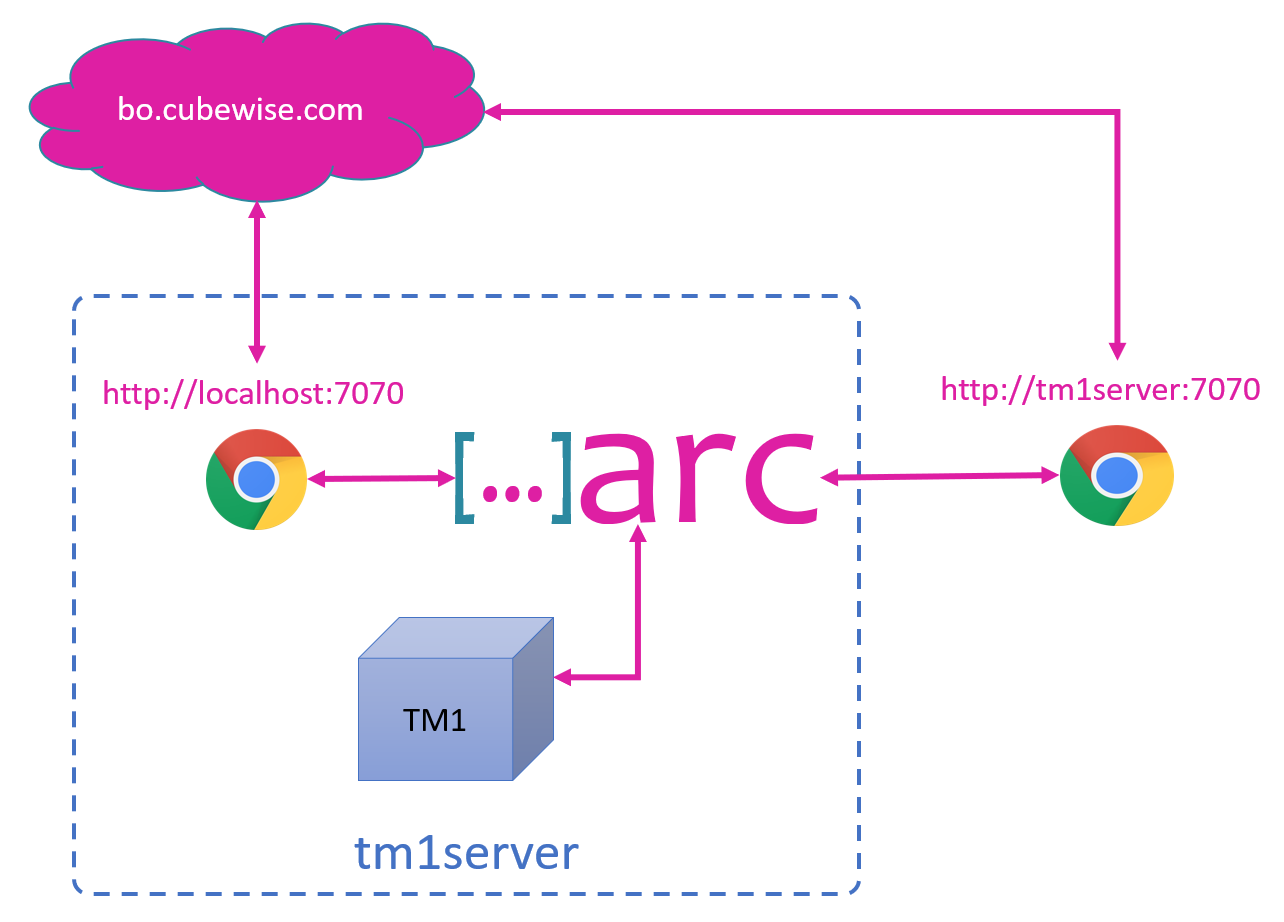
Arc is a single executable which has everything included, there is no installation required, as you can see in this getting-started video you can start using Arc in less than a minute!
-
Canvas System Requirements
Server Requirements
-
Trialling and Buying Arc

IMPORTANT: To trial, buy or update licenses the browser hosting the Arc user interface needs to be able to access the internet. If you are accessing Arc on a server it is possible that you will not be able to connect to the internet, if you have issues connecting try using your desktop computer instead.
-
Using SSL with Canvas

You will need to add the following code between <Service and <Engine section:
-
Set Printer Version to Use mode 2
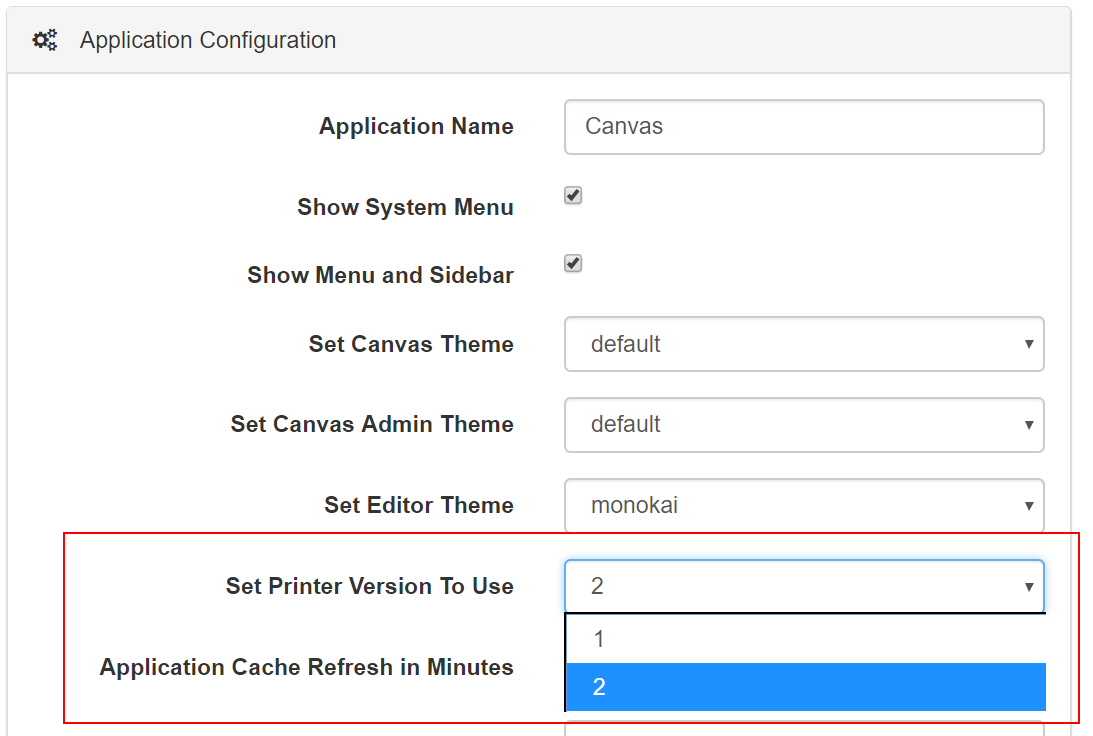
Canvas v3 introduced a new printer version. By default, Canvas will now use this new printer version but if you prefer to go back to the first version of the printing you can change the printer version in your application Admin section: