-
Installing Slice with the installer
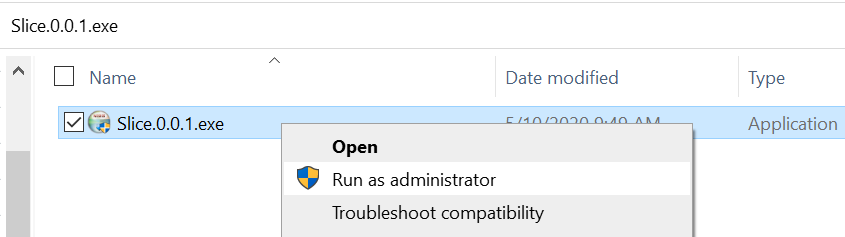
This article explains the steps to installing Slice using the installer.
-
Impersonate a user
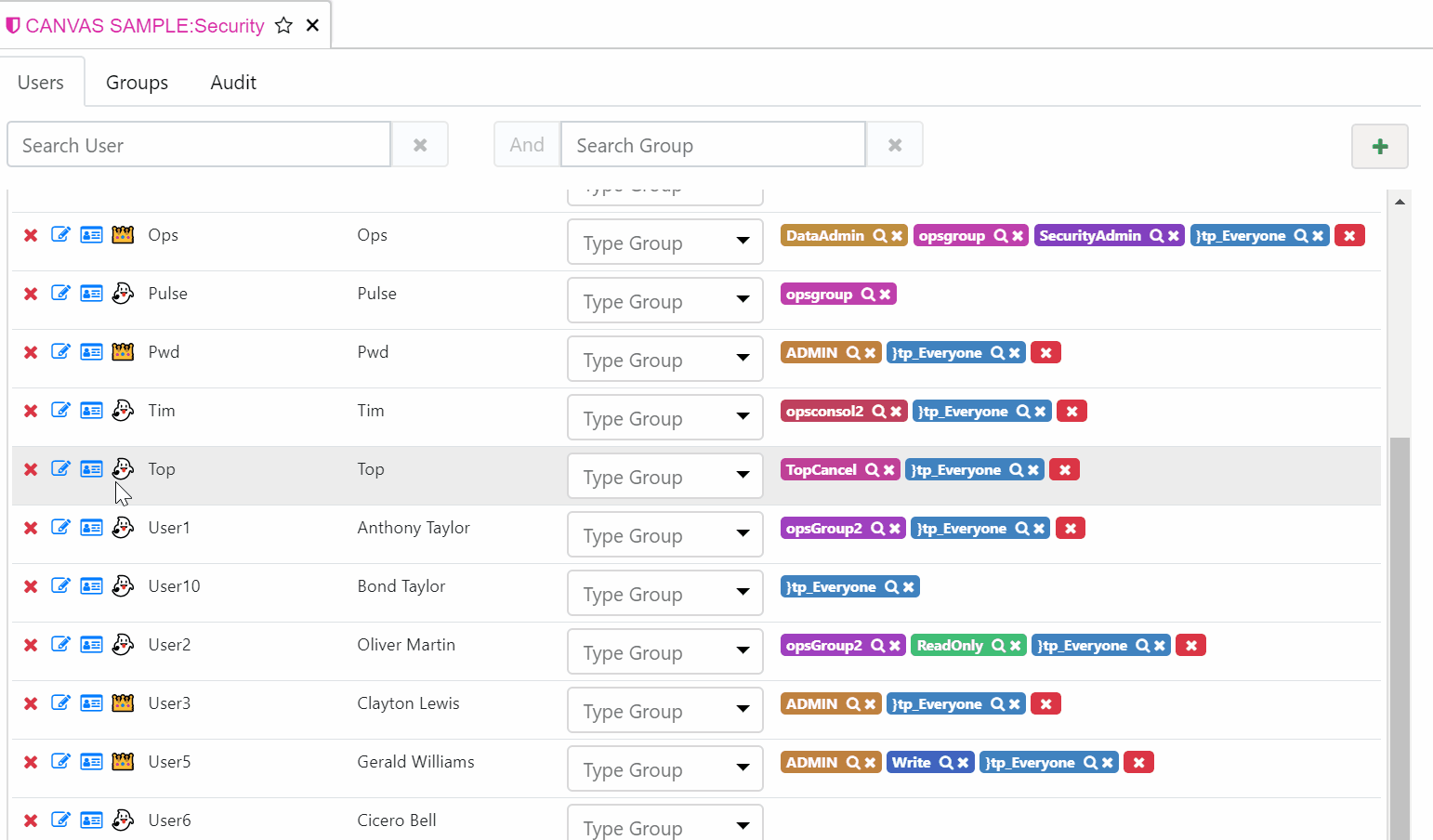
From the Security page you can now impersonate a user to view how security is applied to them. Use it with care as all changes will be applied to the person you impersonate
-
Setting up native TM1 Open ID authentication
Starting with v2.0, Arc supports native TM1 OpenID authentication.
-
Using the Arc Security tool for TM1

How to use
-
Getting started with Arc Desktop for Windows

On Windows, Arc is available as a desktop application or as a server. To install Arc as a server, the instructions can be found here. Arc Desktop and Arc Server have the same features except that it is easier to use multiple windows with Arc Desktop.
-
Hiding instances that have been returned from the admin host
By default Arc will detect and show all TM1 instances available on the server where Arc is installed and on any adminhosts defined in the settings.yml file.
-
Changing the naming of functions and snippets in rules and processes

This article explains how to change the naming of function and snippets in rules and processes. By default all functions and snippets follow a PascalCase.
-
Adding a name in the menu bar
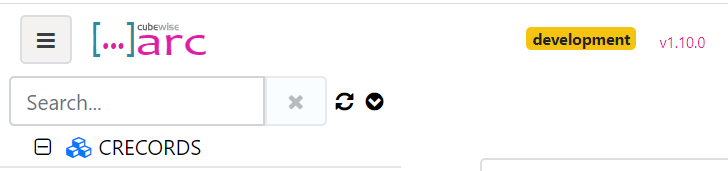
Starting with Arc v1.10, a name can be displayed in the menu bar to let the developers know on which server they are working on.
-
Setting up SSO with CAM and Arc

This document will guide you to configure Single Sign On with CAM Security. Before proceeding, ensure that the user is able to go to http://<host>:<port>/ibmcognos using his/her PC, without being prompt for a username and password. Note also this only works with Internet Explorer and Chrome due to security configuration.
-
Building Time Dimensions
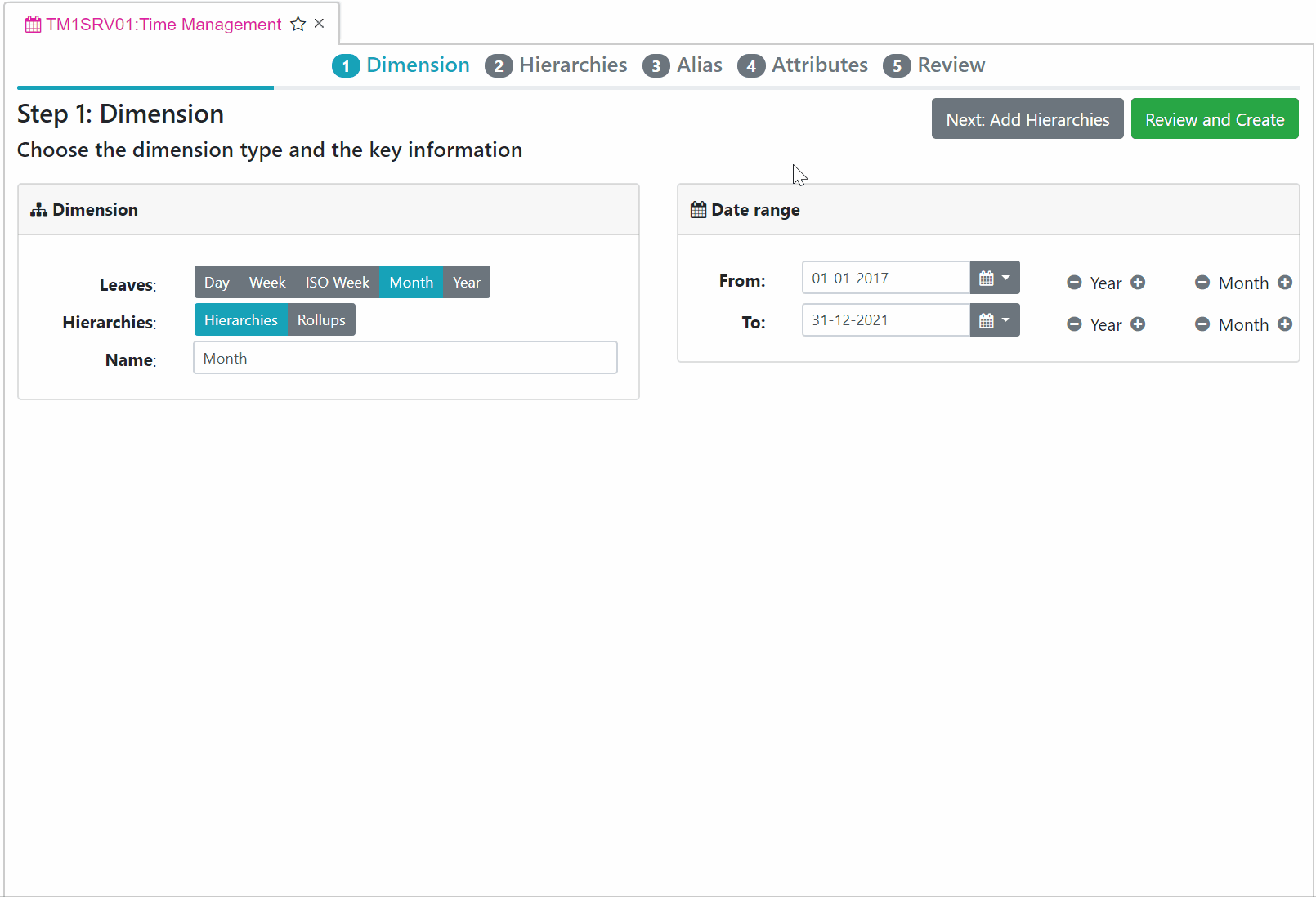
Arc v1.9 includes a Time Management plugin to build a Day, Week, ISO Week Month and Year dimensions in just a few clicks.