-
Upload data into TM1 from an Excel file

No matter which tool your company uses for planning, if finance users have to choose one tool to input lots of data, they will choose Excel.
-
Synchronizing SUBNM and URL

This article describes how to make the SUBNM component to sync with the URL whenever it changes. This will also describe how the SUBNM’s initialization works.
-
Find the biggest impact on your budget in an instant

Finding which cost center, product or project has the biggest impact on your budget can be time consuming if you have to drill down to the lowest level of a large dimension.
-
Repeat more than one row in your table

This article describes how to repeat two rows for one item using the angular directive, ng-repeat-start:
-
Customize PDF export layout with CSS and Bootstrap

One of the great feature of Canvas is that the style of your dashboard can be different regardless of viewing it in a web browser or as PDF format.
-
Configuring SheetJS (Optional Library)
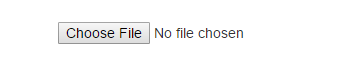
Beginning with Canvas version 1.2.2, optional libraries will be included within assets folder but will need to be enabled before it can be used. This will involve:
-
Analyse your data with Google Map and IBM TM1/Planning Analytics

Canvas for TM1 gives your company the freedom to easily create modern, sophisticated IBM TM1/Planning Analytics applications. There is almost no limit with the things you can do now, such as displaying your business data by locations with Google Map. For example we have seen sales field rep benefiting from this new type of visualization:
-
Which files are overwritten during a Canvas upgrade

During a Canvas upgrade, the installer can upgrade either the Cubewise Application Server or the application folders (webapps) or both. That is why you have to be careful about which files you can and can’t be changed to allow upgrades to work smoothly.
-
License file
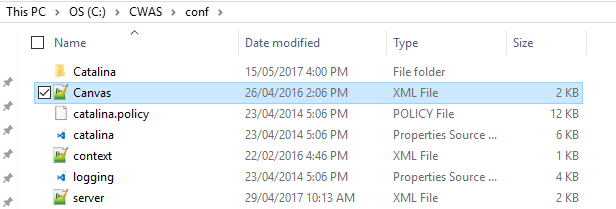
The Canvas application server will not work without a license file. To get a license file, you need to send the server name to your Cubewise local office. You need one license file per server.
-
Deep dive into an application folder

All application folders are stored in the CWAS/webapps folder, by default you have only two applications ROOT and samples. In this article we are going to describe the folders inside the ROOT folder.