-
CWAS folder

By default the Cubewise Application Server will be installed in the following folder C:CWAS
-
Page break in PDF report
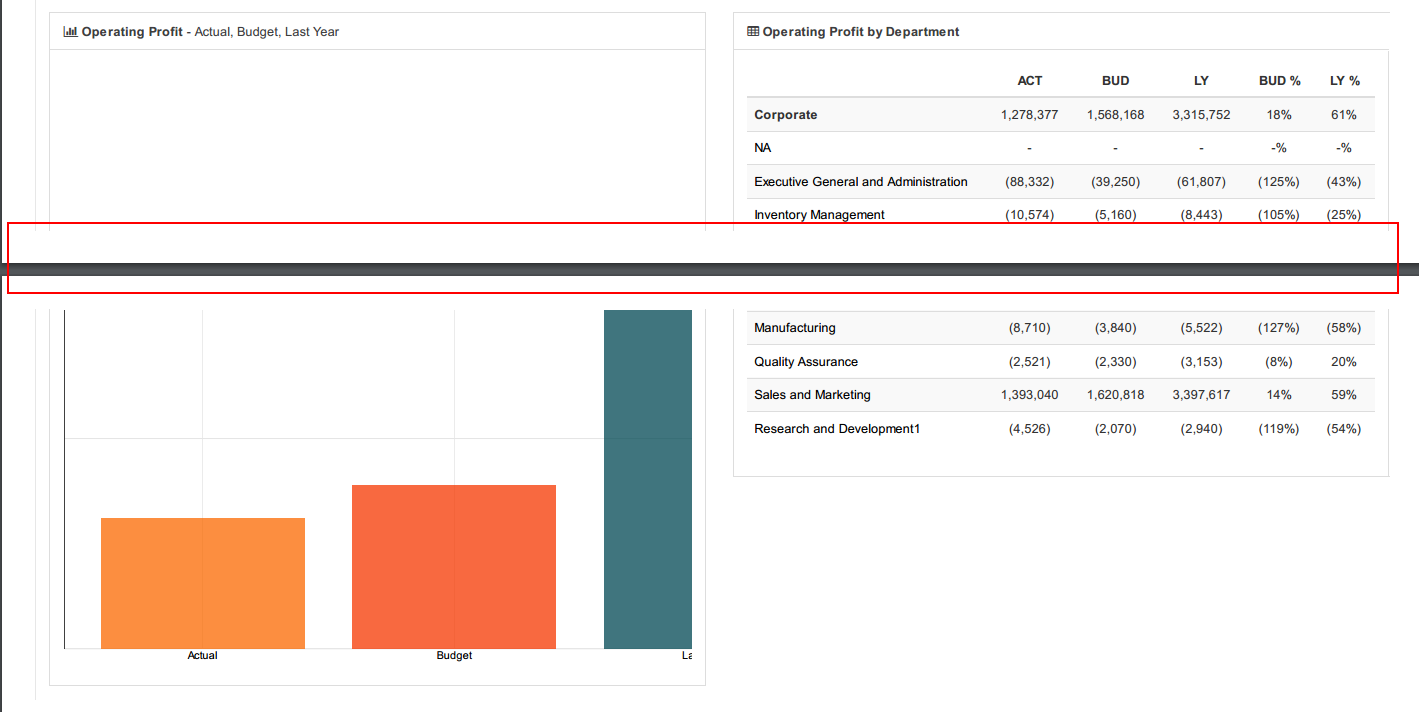
When printing a report using Canvas, you can customize as much as you like the PDF output. There are lots of CSS properties that you can use such as CSS Media Queries to update for instance the background color of the PDF. The PDF can be very different from the HTML page.
-
Override the default number format

Canvas includes the accounting.js library. With accounting.js you can do advance formatting for number, money and currency.
-
Canvas for TM1 at IBM Vision
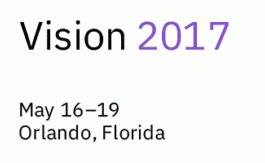
This year at IBM Vision in Orlando, there will be two great examples of Canvas applications presented by Jabil Circuit and Apliqo C3.
-
Index.ftl structure

Canvas is a single page application SPA. Each Canvas application has a single web page which swaps and loads its different contents, depending on what the user click. All HTML pages are loaded in the container (blue). A single page (red) is loaded, that is why you see a “#” between the URL and the…
-
Schedule jobs to send PDF reports

With Canvas v1.2, you can now print your Canvas page into a PDF report and schedule a job to send it by email at a specific day or time. This article describes the steps how to create a job scheduler.
-
Update the URL before printing a page

With Canvas v1.2, you can now print and schedule a report. Canvas uses the page URL to print a report in PDF. If you do not update the URL, Canvas will always print the report with the default criteria.
-
Create a new page using Page Creator
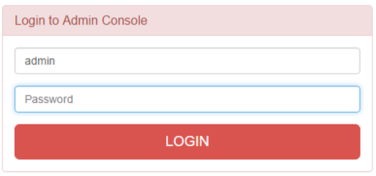
To create a new page, it is recommended to use the Page Creator which you can find in the Admin section. Each Canvas application has its own Admin section. In the following example, our application name is training. You can access the Admin section of the training application via the following URL:
-
Query an external database from Canvas

With Canvas you can display data coming from your TM1 server and also from an external database. An example can be found in the samples:
-
Change the default colors of a chart
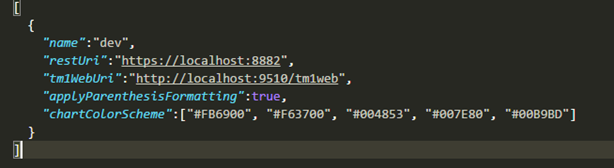
There are 3 different ways to update charts colors in Canvas: