-
PowerConnect Service Installation Guide

Prerequisites Windows Administrator credentials are required to complete this setup. Installation Click on “Next”. Read the license agreement, then click on “Agree”. Select the desired components. Select the installation location. Default is “C:Program FilesCubewise PowerConnect”. After the files have been copied, click on “Next”. Then click on “Finish” to finalize the installation. Please proceed…
-
PowerConnect Service Configuration
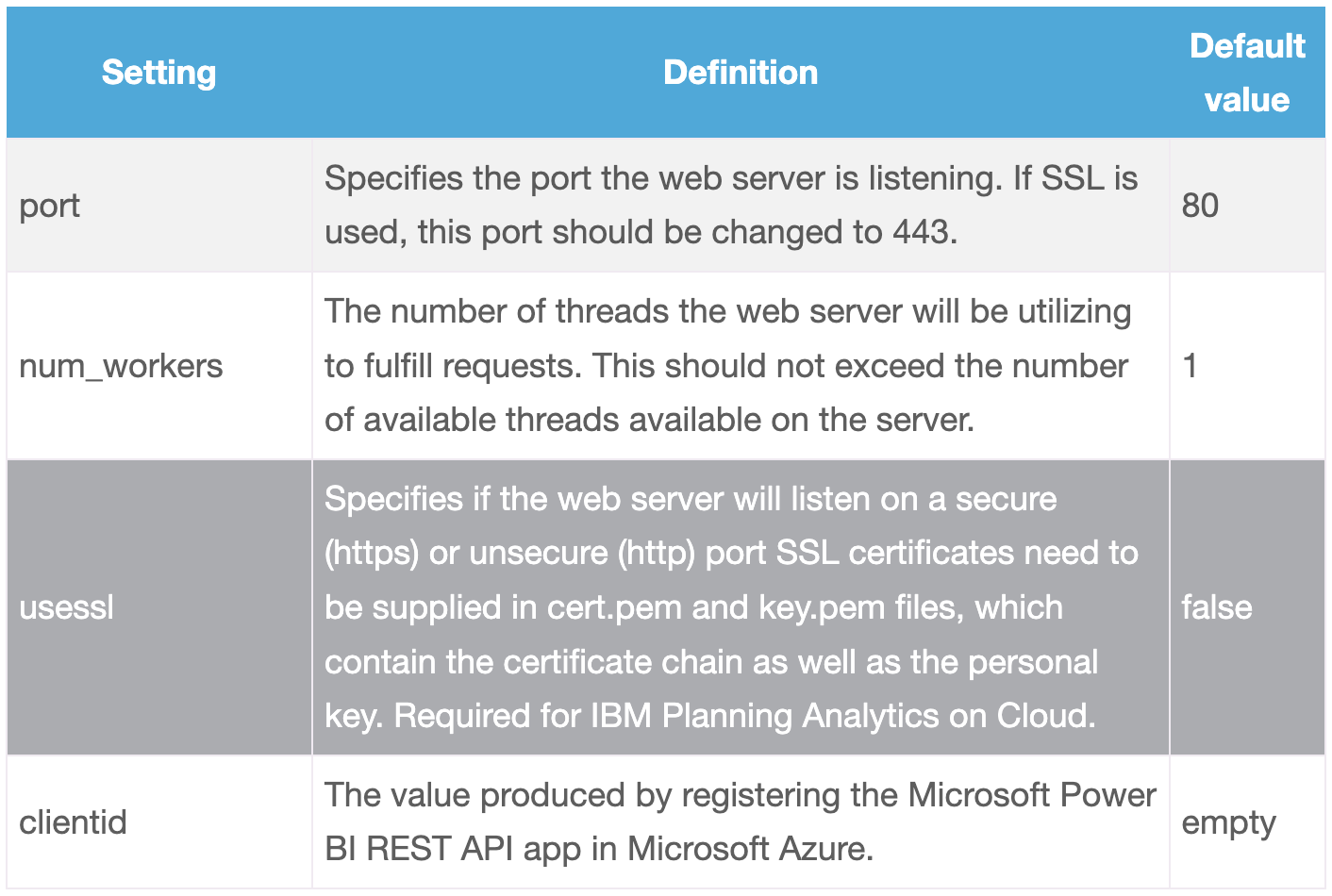
After the installation is completed, navigate to the installation folder, and open the copy the confsettings.sample.yml file to confsettings.yml. This will allow you to adjust the sample settings without having to start from scratch. Note: The PowerConnect service needs to be restarted after making changes to the configuration file. There are three sections in the…
-
PowerConnect – Setting Passwords

PowerConnect uses the Windows Credential store to maintain the passwords for the administrator users connecting to IBM Planning Analytics. In Microsoft Power BI Desktop impersonation is used to enforce the users’ IBM Planning Analytics security after initially establishing the connection with an administrator user. This administrator user can be configured for each individual connection. Admin…
-
PowerConnect – Connector Installation and Configuration Guide

This installation guide describes how to install and configure the PowerConnect connector to load data from IBM Planning Analytics to Microsoft Power BI. Prerequisites Installation Upgrade Configuration Testing To ensure a successful installation, open the “Get Data” dialog in Microsoft Power BI Desktop and search for “cubewise”. The following data source will appear: The PowerConnect…