-
Setting up Pulse in DEBUG mode

This article explains the steps to to setup Pulse in DEBUG mode. The steps are slightly different either you are on Pulse v5 or Pulse v6.
-
Managing the database connection pool
By default Pulse will now maintain 1 connection to the database at a minimum and 10 maximum. If a connection hasn’t been used for 60 seconds it will be disconnected.
-
Generating the Technical Documentation
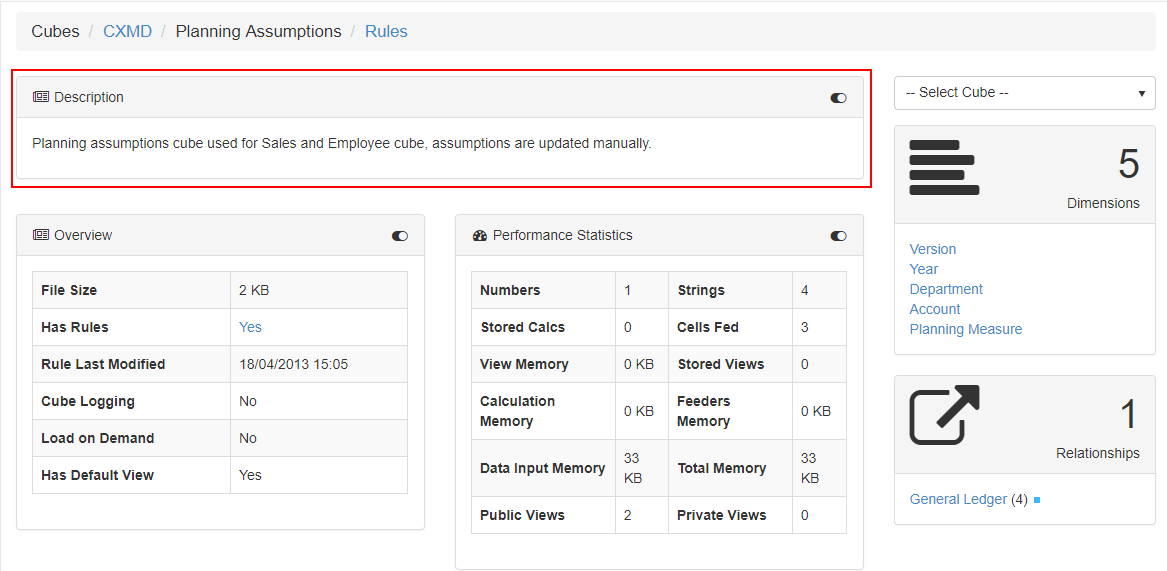
With the Pulse Technical Documentation, you will be able to see the relationships between your IBM TM1 and Planning Analytics objects, as well as information about views and subsets to give you a full picture of what the model contains.
-
5 hidden gems in Pulse that will change your life

If you’re using Pulse to monitor your IBM TM1 and Planning Analytics applications, this article is for you! Not using Pulse yet? Click here to learn more.
-
Migrating dimensions with Pulse for TM1
Dimension with less than 5,000 elements Dimension with more than 5,000 elements Parent Article:
-
Migrating a dimension with Pulse
Dimension with less than 5,000 elements
-
Everything you should know about the Pulse migration feature
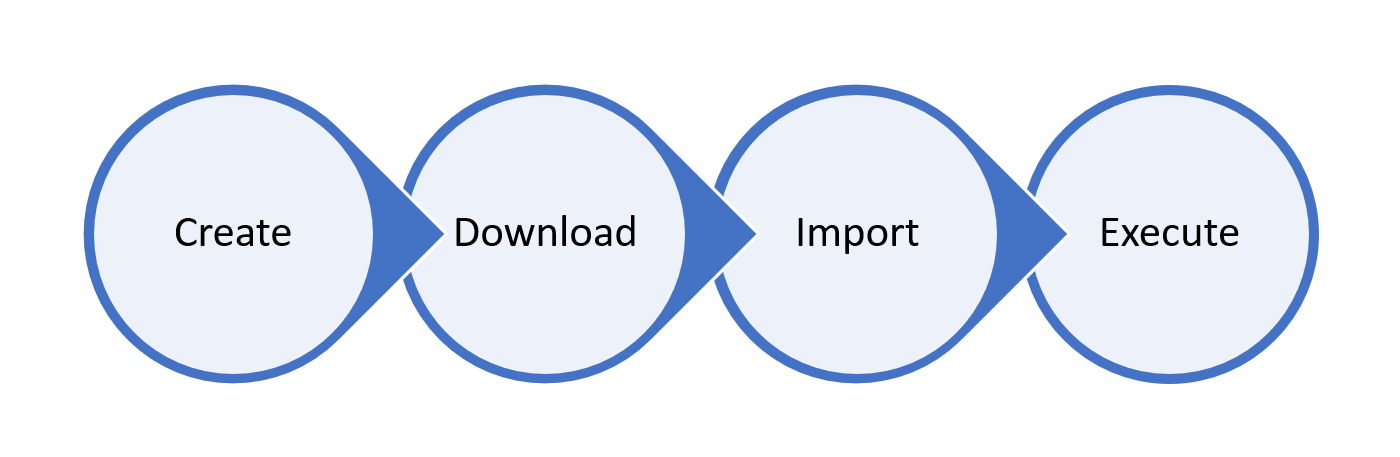
The Pulse migration feature overcomes TM1’s file-based architectural limitations with a centralized model that reduces risk of mistakes. This article explains everything you should know about the Pulse migration feature.
-
Setting up Canvas logging to Pulse

Setting up Canvas logging to Pulse is quite straightforward. All the configuration happens on the Canvas side.
-
Configuring Pulse with CAM Security and SSO
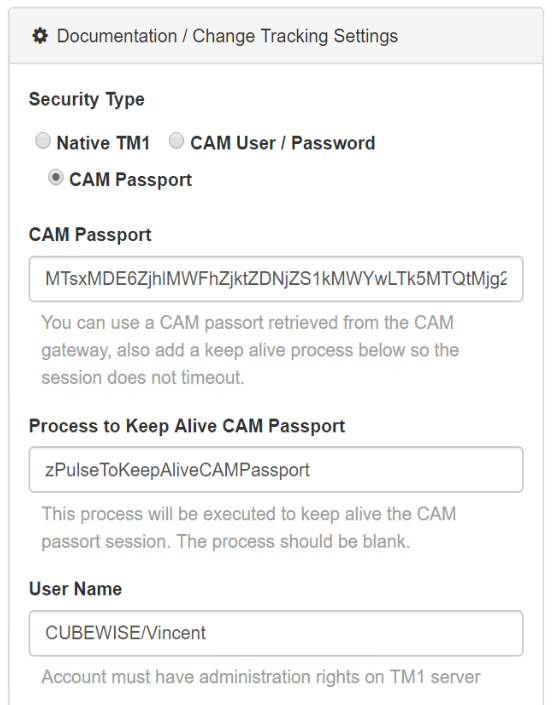
This article describes the steps to configure Pulse v5 to connect to an IBM Planning Analytics (TM1) instance using CAM authentication and SSO (Single Sign-on).
-
Setting Pulse with TM1 security mode 3

tm1s.cfg: