-
Setting Up Excel Logging to Pulse with Extend

The following article describes the steps to set up Excel logging to Pulse with Extend. If you are trying to set up Excel logging to Pulse with the new Excel Add-ins Excel Logger, you need to go to this article:
-
Recommended Pulse Alerts

Pro-active Alerts can be configured in Pulse based on multiple scenarios and triggers. Allowing you to rectify problems BEFORE they become an issue.
-
Alert Types

Pulse for TM1 enables you to create alerts so you can proactively manage your TM1 server. To create alerts go to Administration –> Alerts, below is a full list of all the alert types that are available:
-
Setup Wizard – Video

-
Install Pulse

-
Setup Wizard (Pulse v5.x)

If you are installing Pulse v6 or later, you should check the following article:
-
Disabled Pulse Service

If the one of the Pulse Windows Services is disabled you must follow these steps to install Pulse:
-
Configuring CAM Security

Pulse for TM1 requires the credentials to of a user to access TM1 to generate documentation, this user must be in the Admin group. The credentials are added for each TM1 instance under Administration –> Instance Settings, both TM1 security and CAM security is supported.
-
Version 5.2 Released
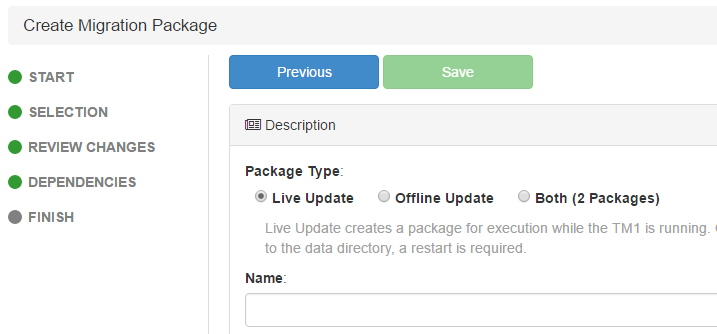
Enhancements Fixes
-
Installing Pulse

Follow these steps to install a new version of Pulse, when upgrading from an existing installation you should install Pulse in the same location.