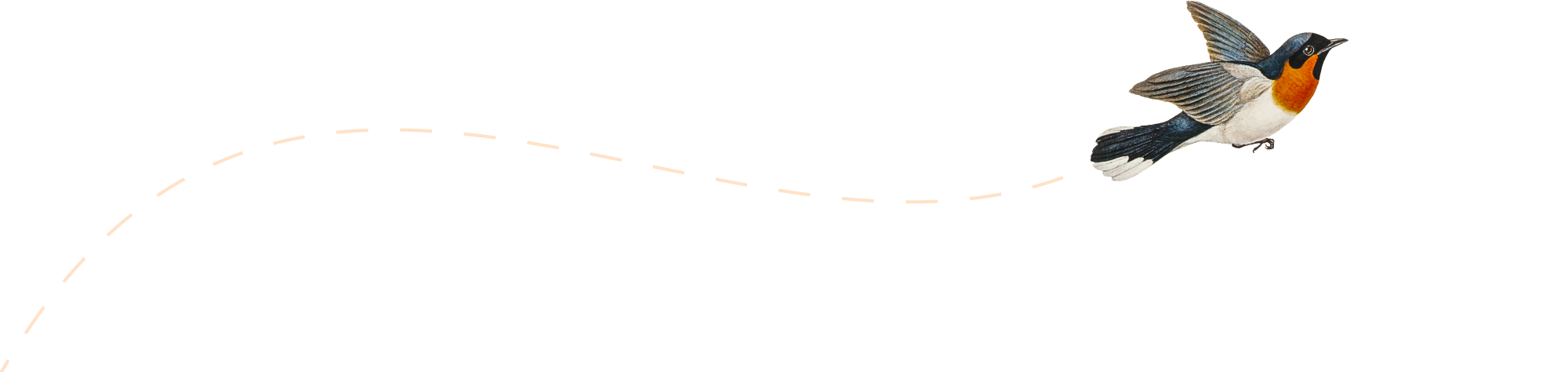-
Configuring the Pulse Excel Logger
To set up Excel logging to Pulse you need to open the cwxtndxl.ini which is in the following folder:
-
Storing the Pulse Elasticsearch data into another drive

Pulse is constantly tracking TM1 instances and it stores the data into two databases:
-
Save time testing TM1 security with impersonation

Setting the TM1 security data is a critical part of any IBM Planning Analytics project. TM1 gives developers a lot of flexibility in terms of security. If your TM1 applications have hundreds of TM1 users, testing the security is time-consuming. This article explains how the TM1 impersonation feature can save time when testing TM1 users’…
-
Using Excel Ranges within TM1 functions
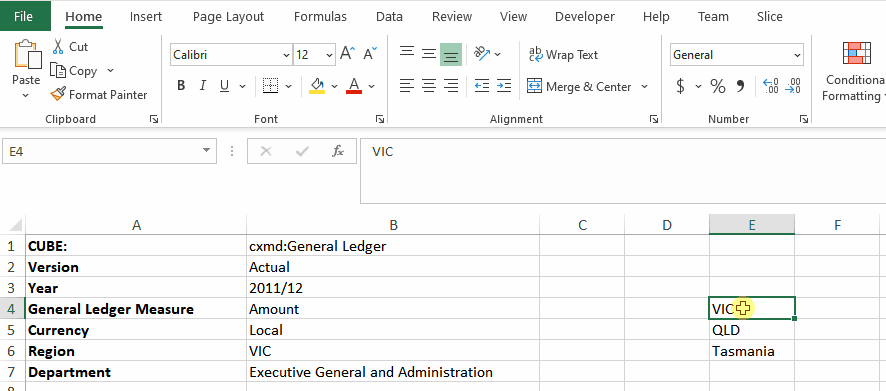
Slice allows TM1 Elements to be aggregated by referencing Excel Ranges in a formula.
-
Uploading CSV and XLSX files to the TM1 data folder with Arc
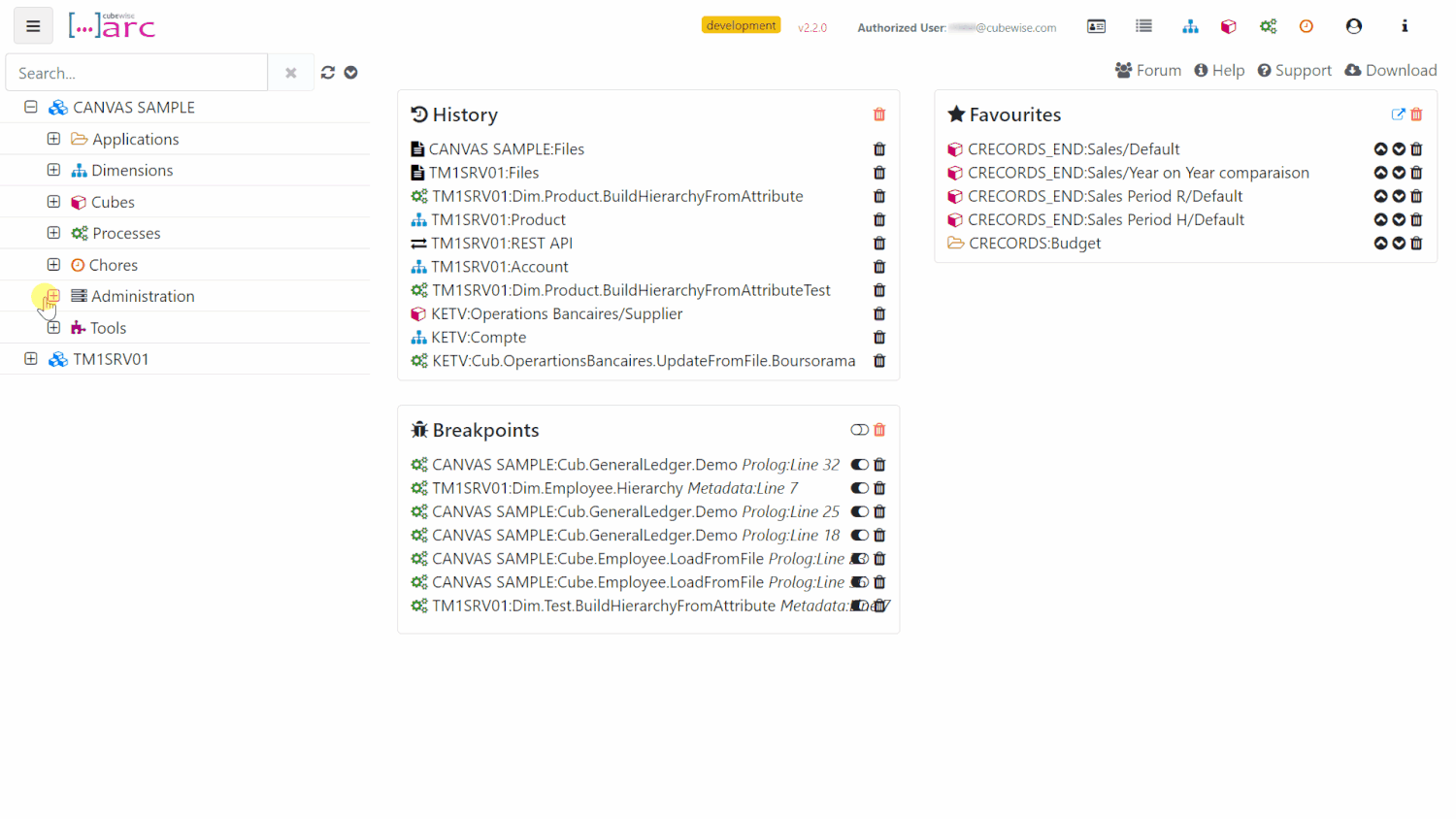
When working in a cloud environment where you don’t have direct access to the TM1 data folder, it could be convenient to upload a file that can be used as a data source of a TM1 process.
-
Virtual Consolidations and Virtual Expressions
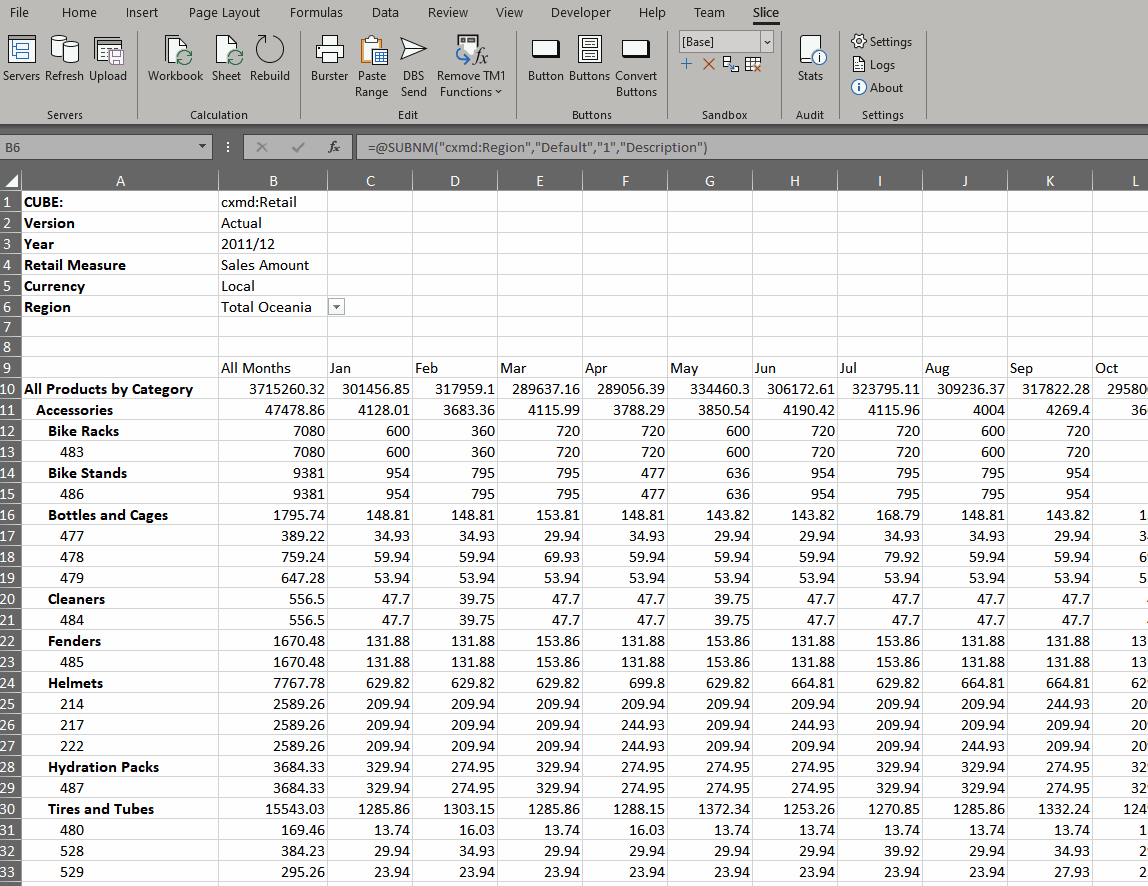
Virtual Consolidation and Virtual Expressions allow the user to introduce additional calculations to a worksheet by either selecting multiple elements from the set editor or by manually inserting an MDX set expression. These calculations are performed by the TM1 server, as part of the MDX query generated by Slice.
-
Updating the Pulse Elasticsearch JVM maximum memory

This article explains how to update the Pulse Elasticsearch maximum memory.
-
TM1py v1.6 is now available
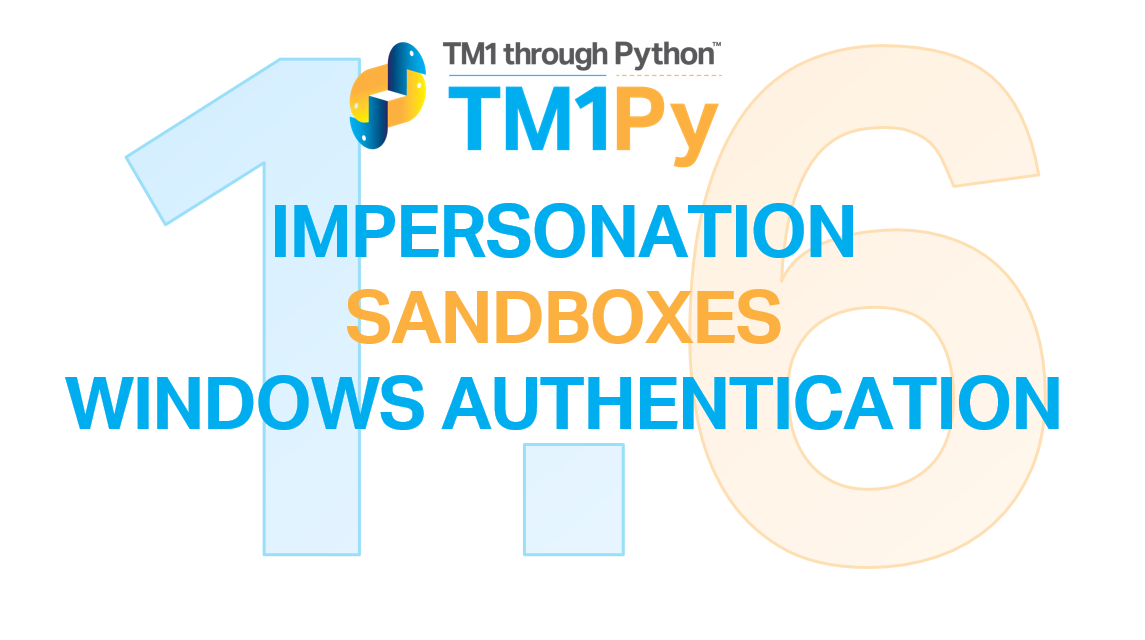
The TM1py community is growing bigger and bigger. For each release, we can see the number of contributions increasing. For v1.6, we would like to thank @rkvinoth, @scrambldchannel, @andreyea, @adscheevel, @wimgielis, @rclapp for contributing code to this release, and many others for reporting bugs and requesting features.
-
Ask TM1 questions of all kind
With IBM Planning
-
Exporting changes by users to CSV file
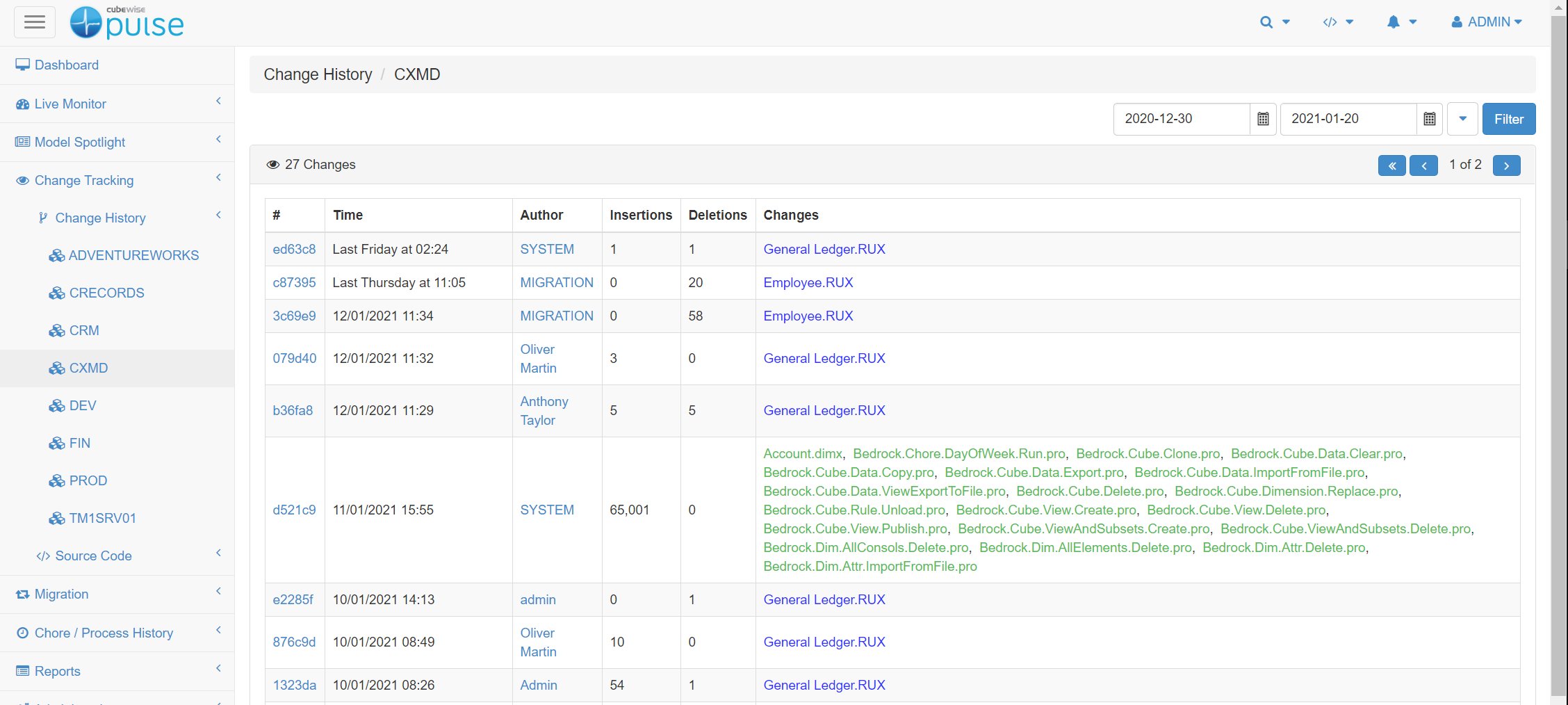
Pulse will log all of the changes whether they are through a migration package or manually. This information can be easily retrieved from the Pulse web client (go to Change Tracking > Change History and then choose the instance):