-
PowerConnect Service Installation Guide

Prerequisites Windows Administrator credentials are required to complete this setup. Installation Click on “Next”. Read the license agreement, then click on “Agree”. Select the desired components. Select the installation location. Default is “C:Program FilesCubewise PowerConnect”. After the files have been copied, click on “Next”. Then click on “Finish” to finalize the installation. Please proceed…
-
PowerConnect Service Configuration
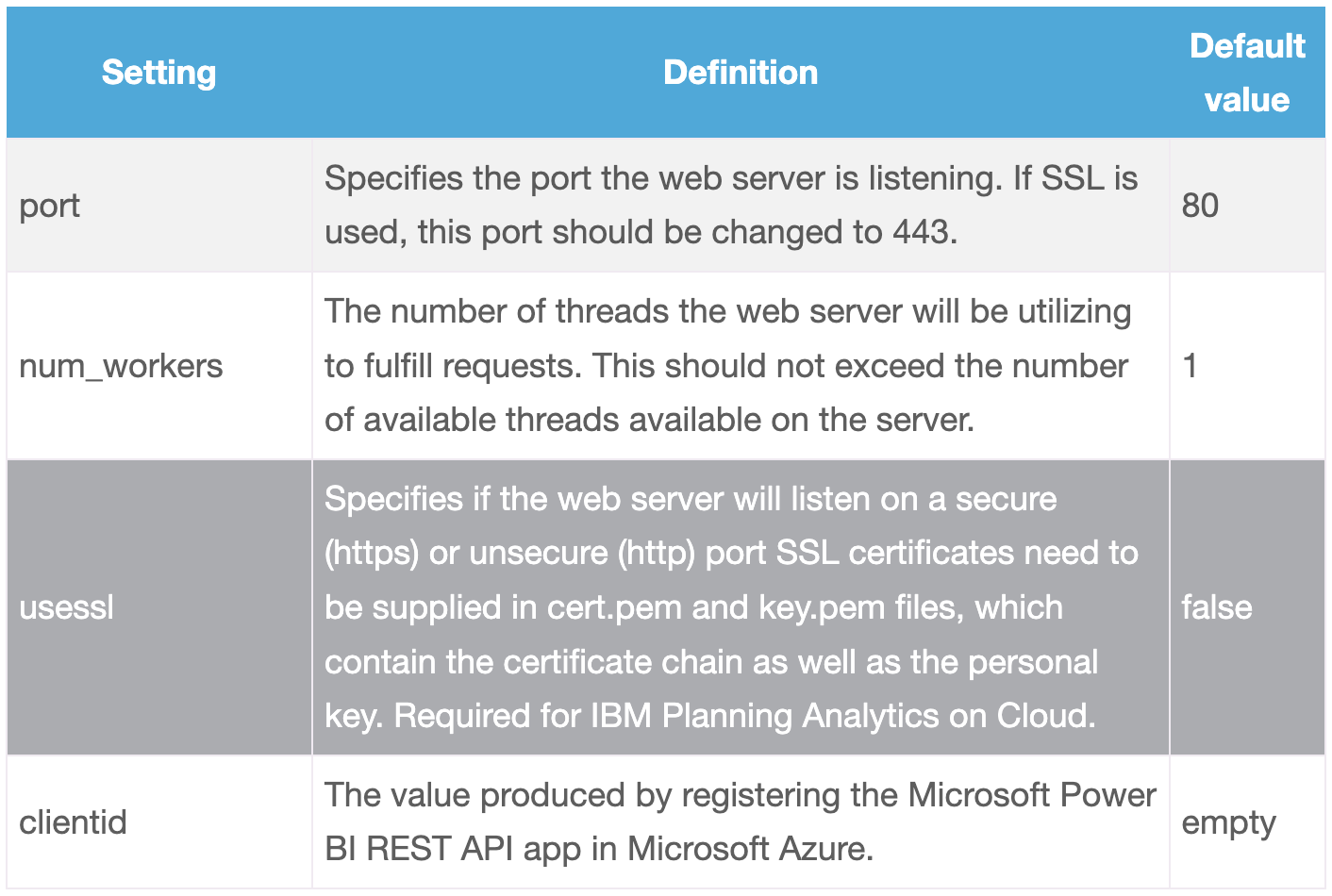
After the installation is completed, navigate to the installation folder, and open the copy the confsettings.sample.yml file to confsettings.yml. This will allow you to adjust the sample settings without having to start from scratch. Note: The PowerConnect service needs to be restarted after making changes to the configuration file. There are three sections in the…
-
PowerConnect – Setting Passwords

PowerConnect uses the Windows Credential store to maintain the passwords for the administrator users connecting to IBM Planning Analytics. In Microsoft Power BI Desktop impersonation is used to enforce the users’ IBM Planning Analytics security after initially establishing the connection with an administrator user. This administrator user can be configured for each individual connection. Admin…
-
PowerConnect – Connector Installation and Configuration Guide

This installation guide describes how to install and configure the PowerConnect connector to load data from IBM Planning Analytics to Microsoft Power BI. Prerequisites Installation Upgrade Configuration Testing To ensure a successful installation, open the “Get Data” dialog in Microsoft Power BI Desktop and search for “cubewise”. The following data source will appear: The PowerConnect…
-
Fine-tuning for Pulse
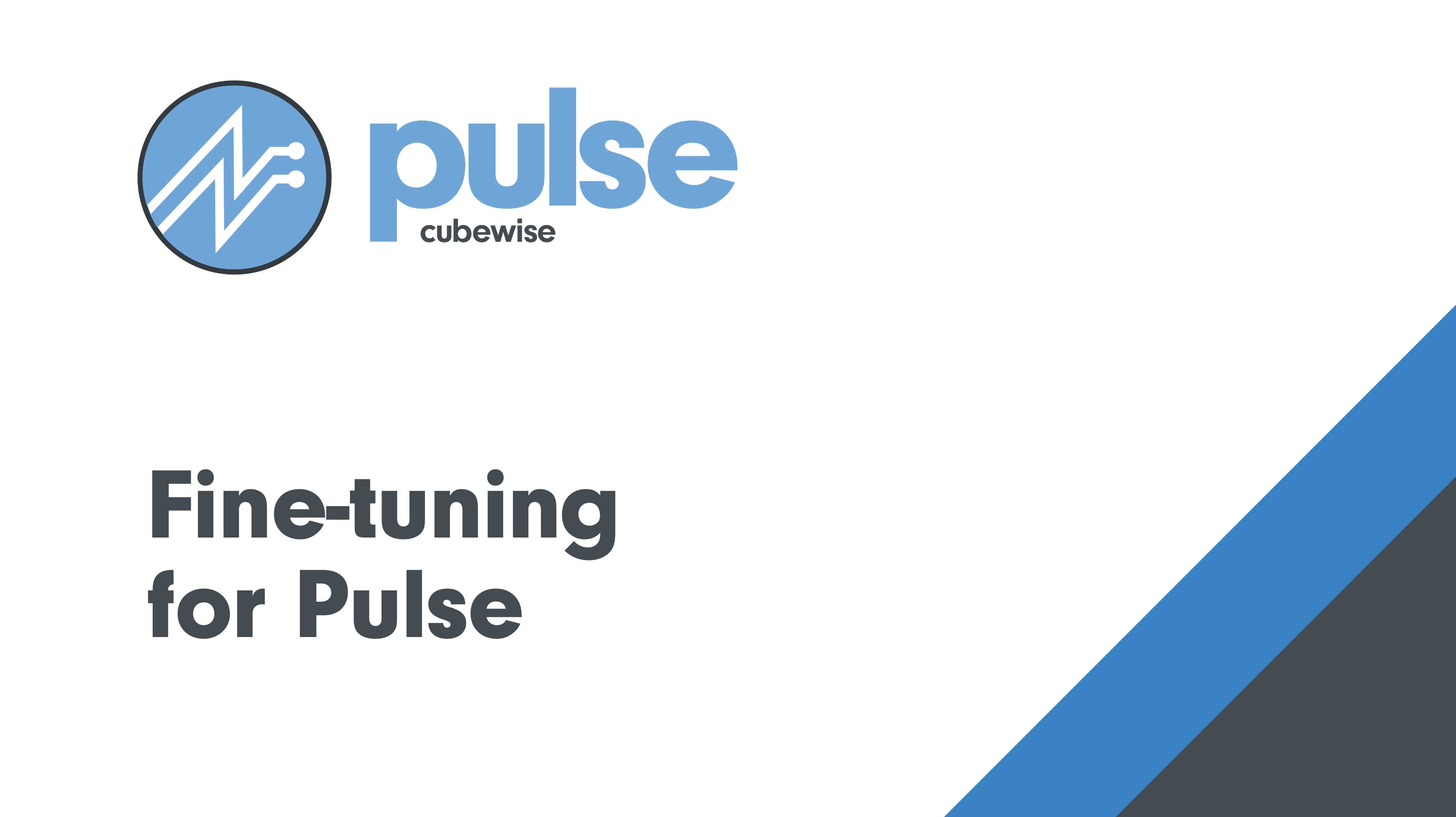
The pulse default configuration should be enough for most environments. This article shares some tips to improve the performance of Pulse if it slows down. Migrating to MS SQL Server The default H2 database is single-threaded. It means that if you have many Pulse users and many TM1 instances. The queries to the database might…
-
Downloading elements during the documentation
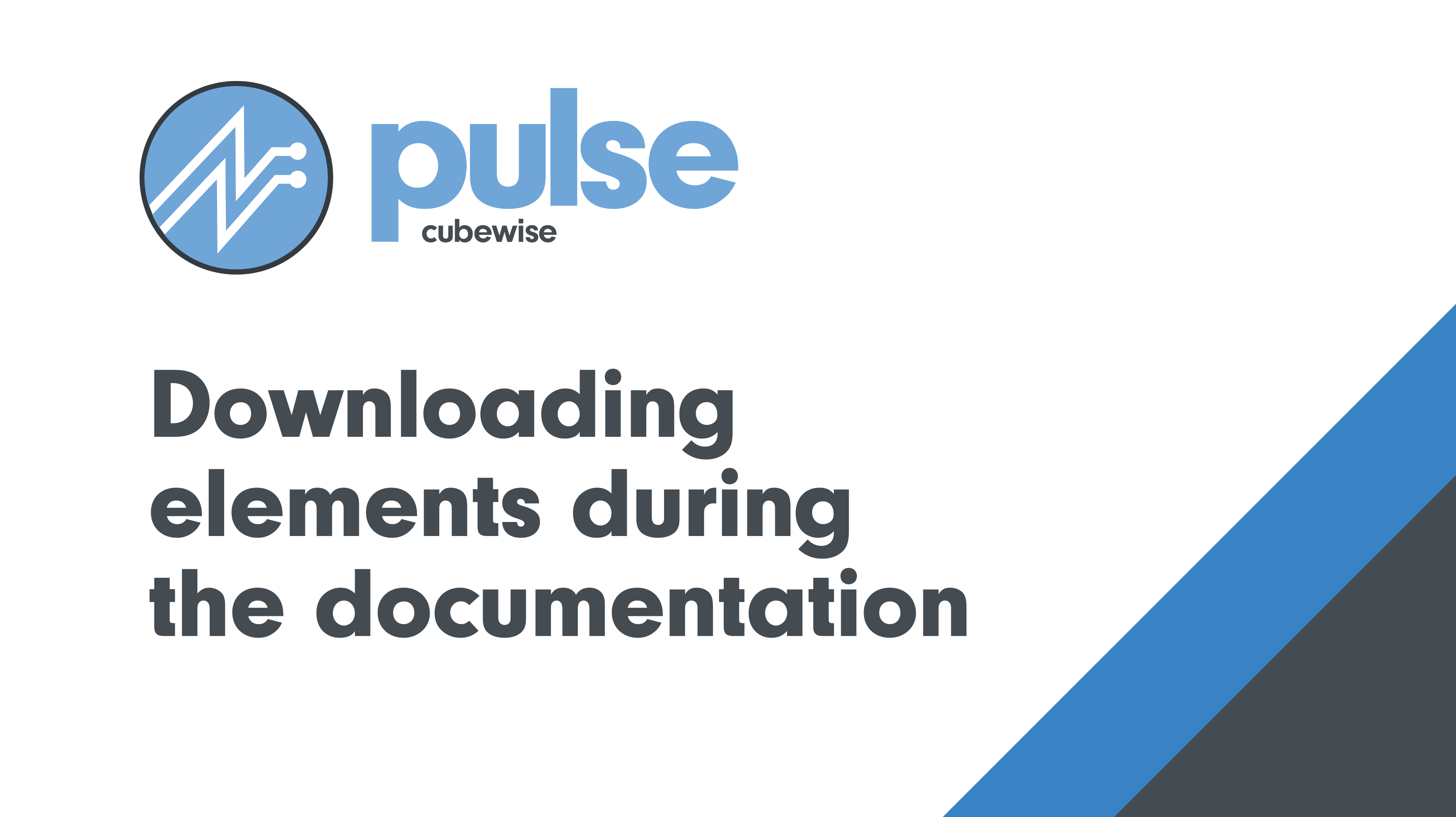
By default, Pulse is going to download the elements for all dimensions with fewer elements than the maximum number of elements defined in Pulse.cfg (MaximumElements). If you don’t need Pulse to download elements, you should turn this off. By turning this off, the documentation will be significantly faster because Pulse will not have to request…
-
Making TM1 REST API queries faster
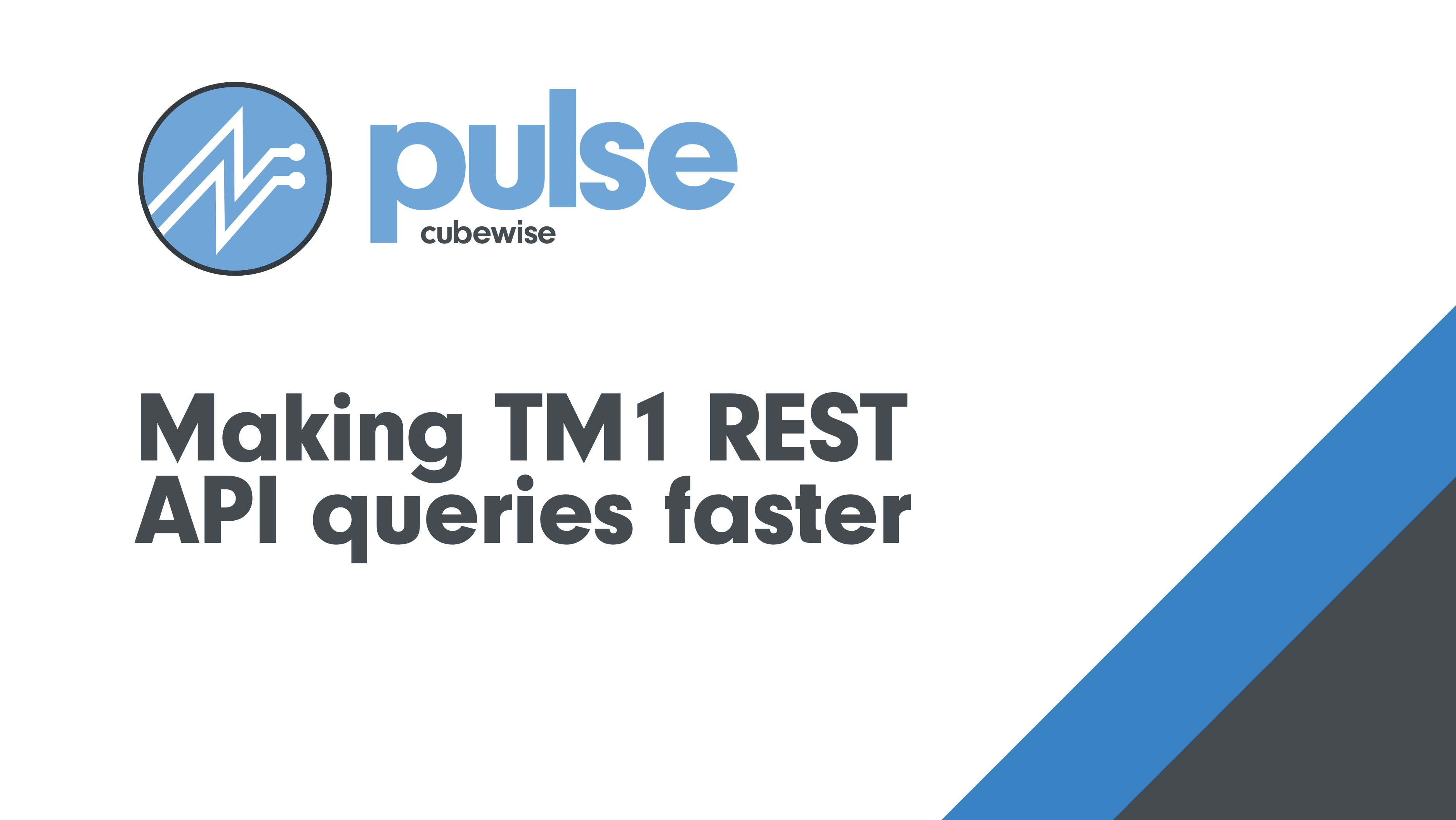
Pulse is mainly making three REST API queries (one to get the sessions, one to get the threads, and one to get the logs). This article shares some recommendations to make these queries even faster. Reducing the size of the tm1server.log file When Pulse is asking IBM Planning Analytics (TM1) to get the logs, TM1…
-
Where to install Pulse
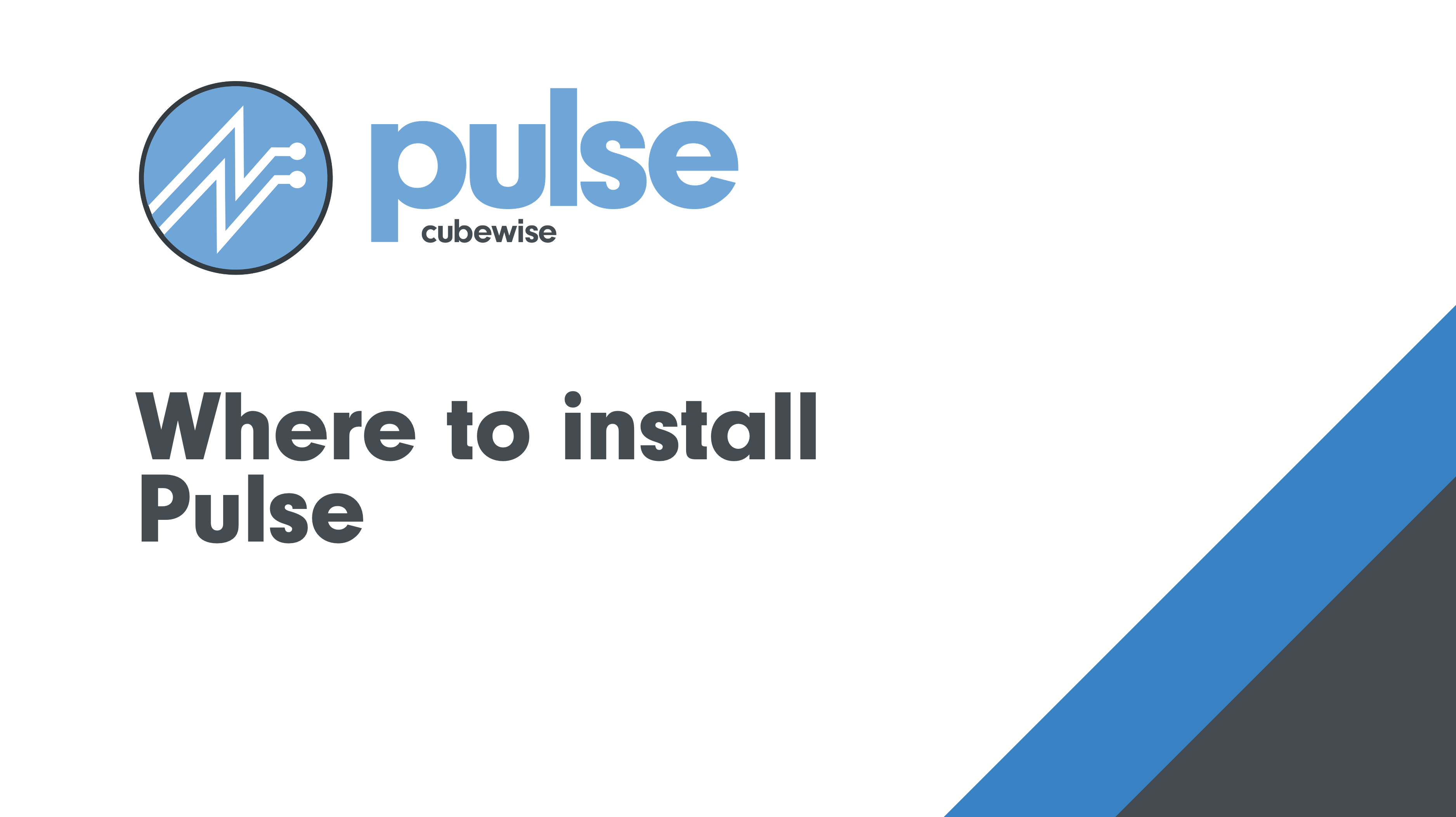
If you are using IBM Planning Analytics (TM1) on the IBM Cloud (PA SaaS), you have two options: Centralized vs decentralized When installing Pulse 6, you can choose between these two main options: ⚠️ More resources are required by Pulse 6 vs Pulse 5, please check the new system requirements before installing Pulse: Where to…
-
Pulse Installation Steps
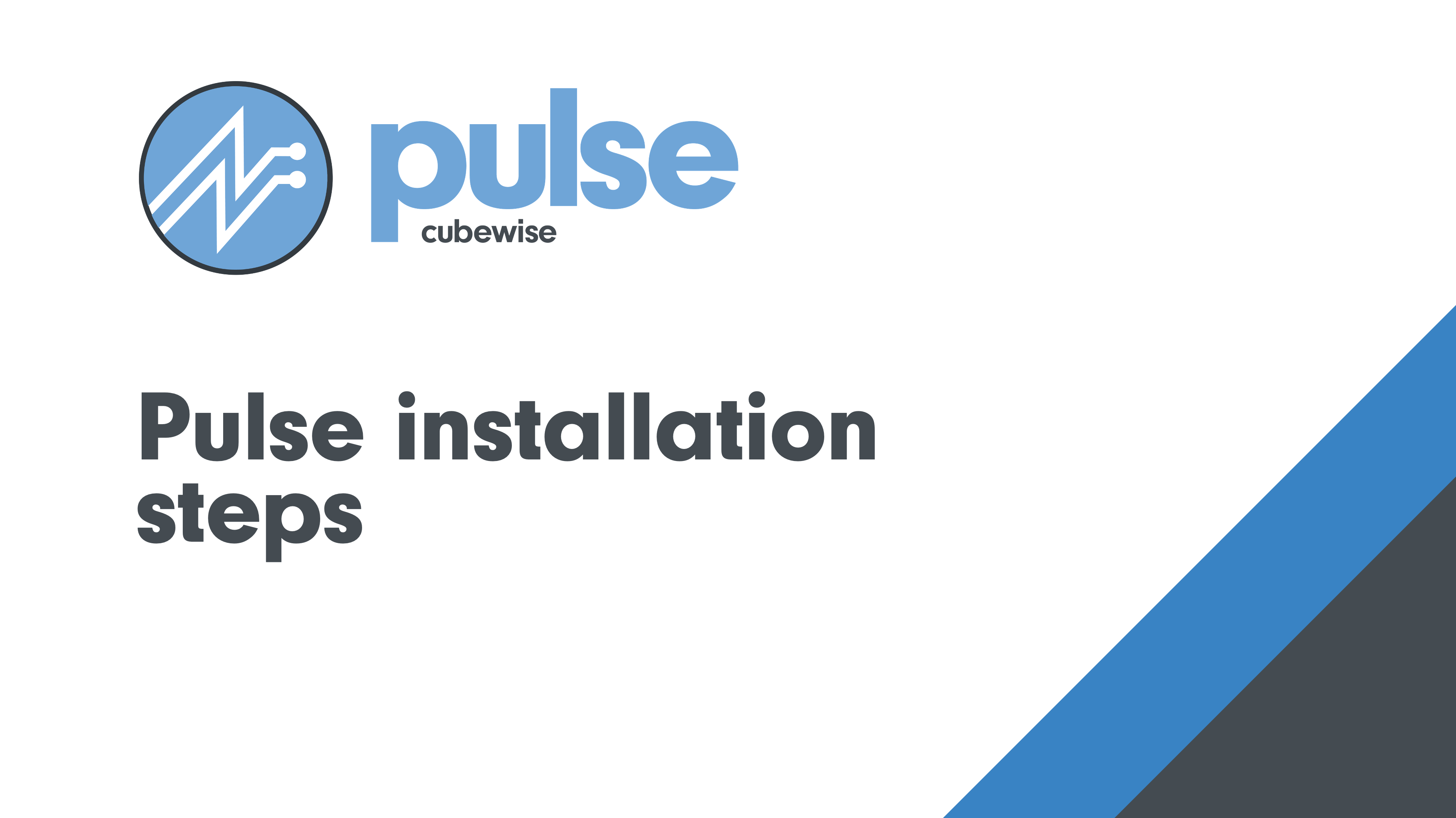
This article explains the steps to install Pulse either on each TM1 server or on a separate server. Installing Pulse on each TM1 server Installing Pulse v6 on a TM1 server is straight forward: Then you will need to repeat these steps on each TM1 server. Installing Pulse on a separate server A centralized Pulse…
-
Downgrading Pulse
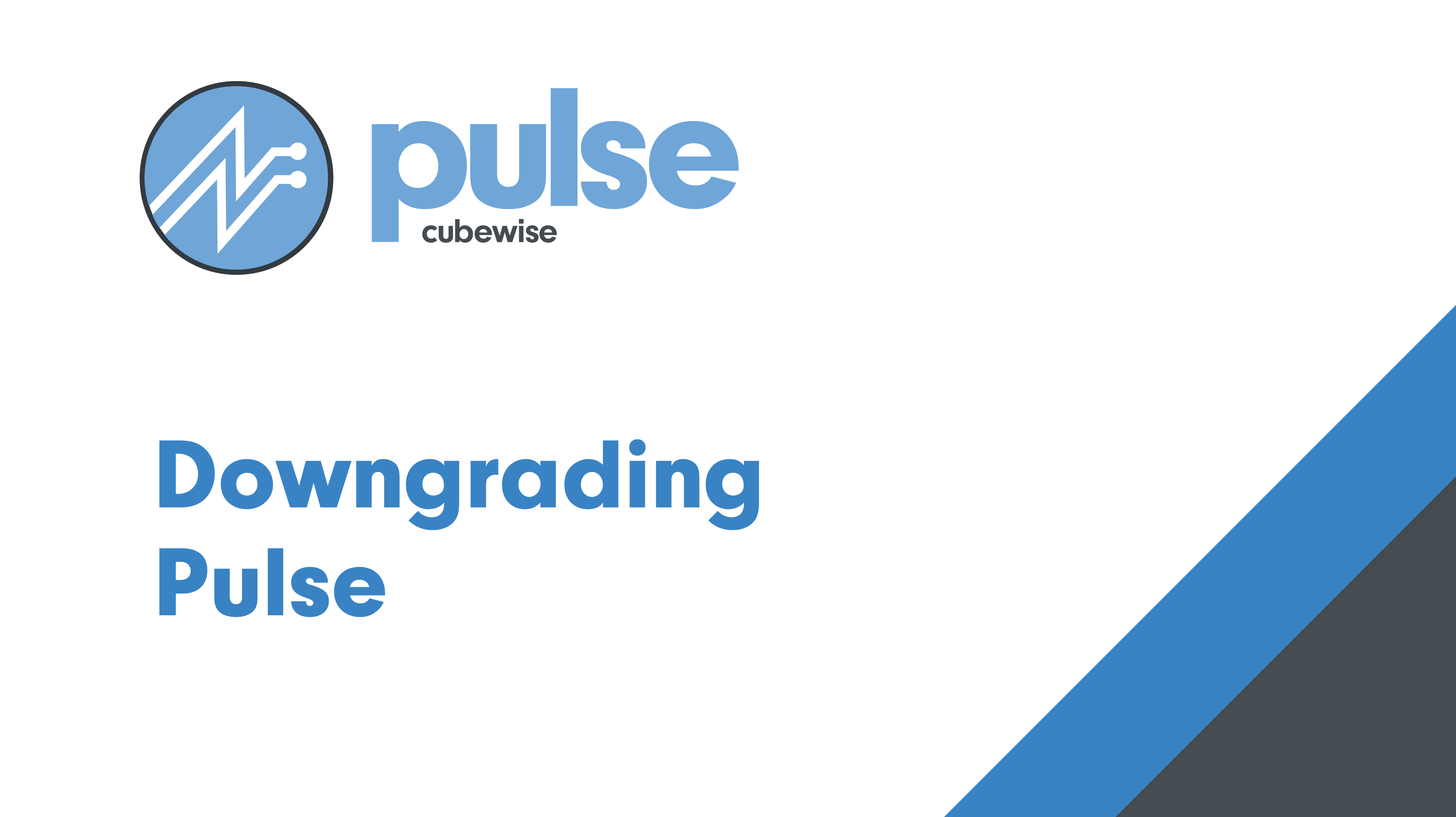
Downgrading is not recommended We always recommend upgrading Pulse to the latest version. Once Pulse has been upgraded, it is not recommended to downgrade to a previous version. If you have an issue after the upgrade, please create a ticket here and we will help to see if we can fix the issue without having…